The Nexa QT core wallet is the original core client wallet for Bitcoin. As many users are not familiar with OG core wallets I’d like to walk you through the key things you will need to know regarding utilizing the wallet.
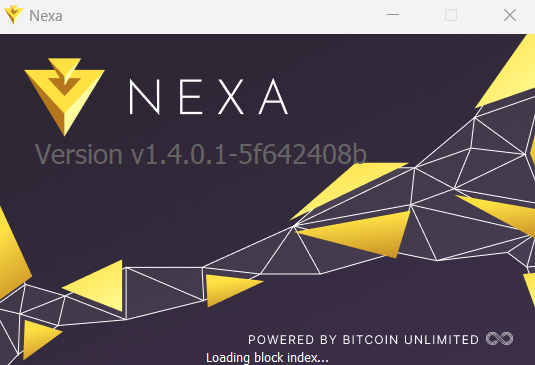
1.) There is no 12 or 24 seed word associated with this wallet
2.) Backing up of the wallet is done via saving copies of the wallet.dat file that is created.
3.) You can also export a file which contains your private keys for all the addresses associated with your wallet (there are many addresses associated with each wallet)
4.) The wallet runs a full node, therefore it takes time to load the wallet the first time, and if you don’t have the wallet open for a long period of time it will take time to synchronize the wallet
To obtain the desktop wallet please head on over to https://www.nexa.org/node
Once downloaded and installed/extracted, please open the wallet by opening the Nexa-QT application. The first time you enter the wallet I recommend you add a few more peers/nodes to make sure you have more than enough connections to keep your wallet working correctly. Please go into the file menu.
To add more nodes/connections: (or if your sync seems to be stuck)
Top Menu → Help → Debug Window → Console
When in the console please type the following:
addnode 139.162.138.111:7228 add
Then press enter. Wait for output, then type the following:
addnode 139.162.123.26:7228 add
Then press enter. Wait for output, then type the following:
addnode 146.190.228.165:7228 add
Then press enter.
Please find the list of active peers here or below.
https://explorer.nexa.org/peers
That should increase your inbound/outbound connections. However, this is just a band-aid. You can also add more nodes if you would like from the list of the running nodes here: Peers (nexa.org)
If you are still having issues with the wallet syncing it is recommended to enable port forwarding or UPnP setup properly. The reason is due to their not being enough available slots to get outbound connections and that’s because very few users are actually allowing inbound connections. As a result, Bitcoin Unlimited/Nexa is running several nodes with high numbers of available connections to accommodate all these unconfigured nodes. In order to set-up inbound connections on your node you need to enable port forwarding on your route and/or set-up UPnP.
The first step is to enter the Nexa QT wallet, top menu → Settings → Options and click on “map port using UPnP.” If UPnP is set-up on your router this should work and allow more connections. If not, you will also need to make sure that ports 7227 and 7228 are forwarded on your router. Each router has a bit different process to set-up, I reccomend you do a google search for your particular router. Here is also a quick video that discusses this process in more detail:
To back-up your wallet:
Don’t forget to then back-up your wallet.dat file, you can create a copy of your wallet.dat by going into the users//appdata/roaming/nexa file and making a copy of the wallet.dat file. I reccomend you save this file on a few different usb sticks. This wallet.dat file can be used to restore you wallet should you lose access to the computer with your wallet stored on it. To restore your wallet with the wallet.dat file all you need to do is take this file, and put it in the same folder above that you previously made the copy from. Make sure when you restore you have the wallet closed when you move your backup wallet.dat file into the folder. (if you can’t locate your appdata folder within your user directory you will need to go into “view” in windows explorer and check the box for “show hidden files/folders”)
To obtain your private keys:
You can enter the debug console again, on top menu navigate to help->debug window->console. Once in the debug window you can type in the following:
dumpwallet dump
This will create a file in your nexa/bin directory that is named “dump”, you can now open this file with notepad and you will see each private key for each address in your account. If you receive an error when you try this command make sure that you have opened qt wallet with administrator privledges.
If you want to restore your wallet with a private key on a new installation of the wallet, enter the debug console yet again and enter the command:
importprivkey
This will then import the specific address that the key is associated with into your new wallet. Please note that your wallet has many, many addresses that can be associated with it, so you want to ensure that each address that contains coins in it, is imported into the console. (and is listed in your dumpwallet dump file).
How to encrypt/password protect your wallet:
To keep your wallet safe on your computer and ensure someone can’t interact with your coins if you lose your computer or if it was stolen, it is essential to encrypt with a password. To encrypt, go to top menu → settings → encrypt and enter the password of your choosing, you will be asked to enter it twice to ensure you typed correctly. It is 100% essential that you remember this password, if lost or forgotten, you will not be able to interact with your coins.
The rest of the article will focus on key troubleshooting:
What to do if a transactions seems to be stuck at 0/confs?
On top menu → debug window → console and enter:
resendwallettransactions
Then press enter. Once you get an output please exit, and restart your wallet.
What to do if your wallet seems to be missing a transaction that has already been confirmed on the blockchain?
Go to the folder where the qt is in. Hold Shift, and right click mouse → Click into “open powershell here” Once powershell opens run the command:
./nexa-qt.exe -rescan
What to do if you get an “error reading from database” when starting the wallet?
Go to the folder where the qt is in. Hold Shift, and right click mouse → Click into “open powershell here” Once powershell opens run the command:
./nexa-qt -reindex