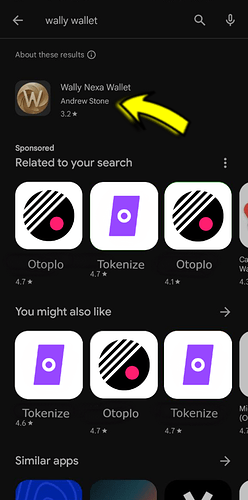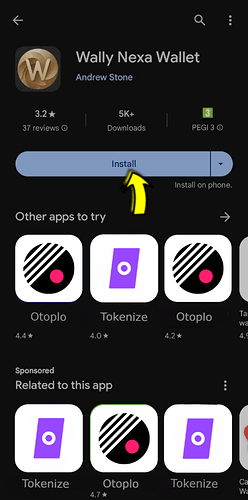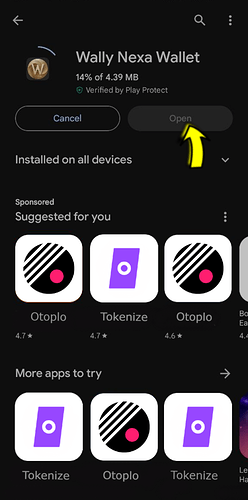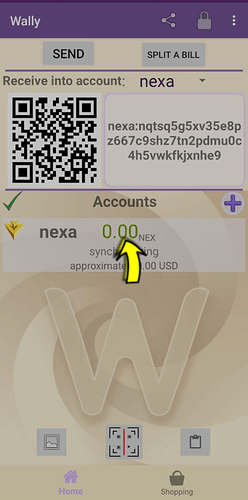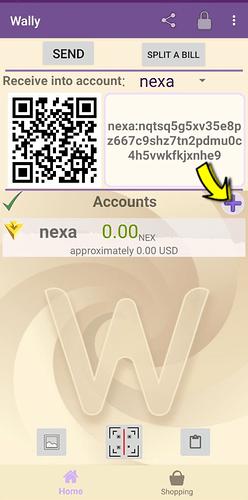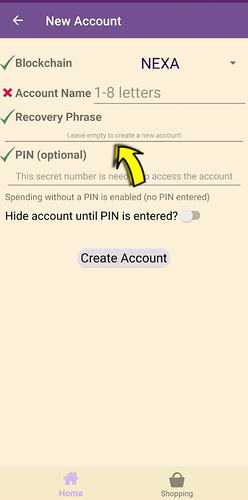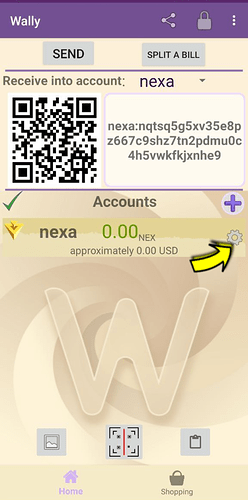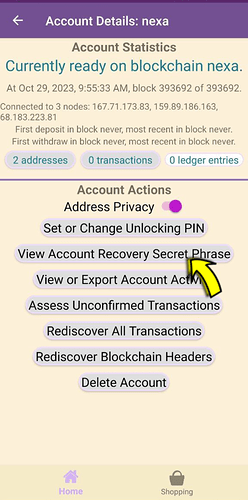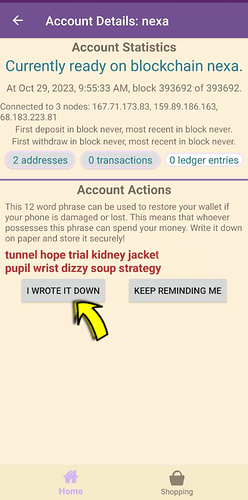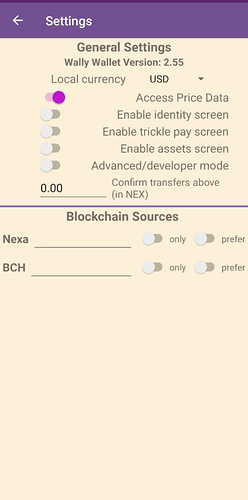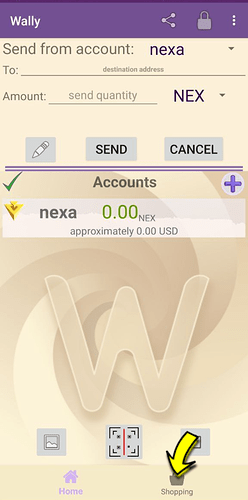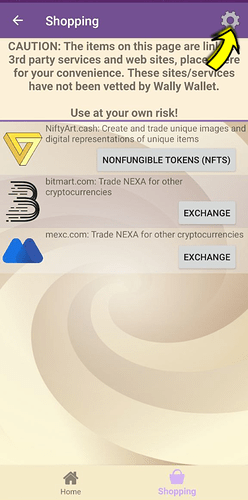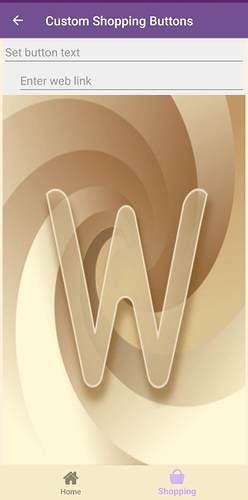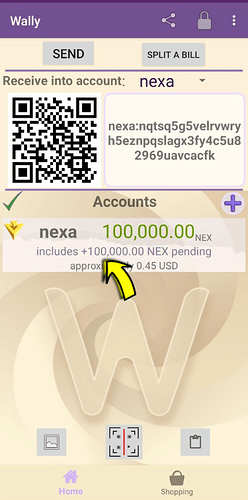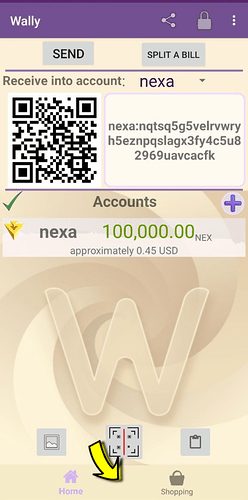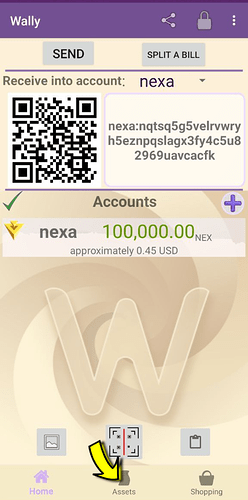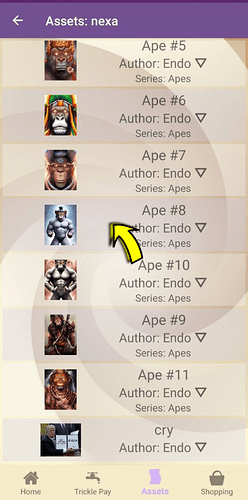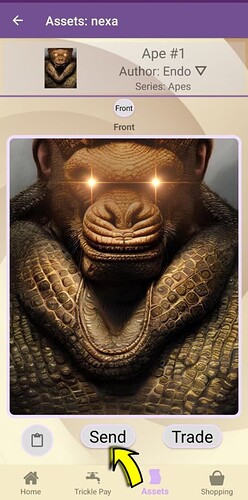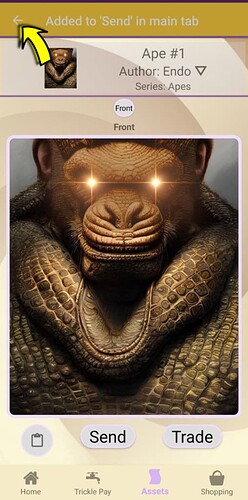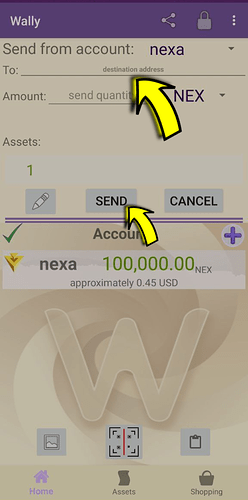Creating and using a Nexa wallet on your mobile devices involves several steps. Here’s a detailed guide on how to do it.
Download for Android:
Download for iOS:
-
Search, Download, and Install a Wallet:
- Open the Google Play Store or Apple Store on your device.
- In the search bar, type “Wally Wallet.”
- Browse through the search results and select a reputable wallet app like “Wally Wallet.”
- Tap the “Install” button to download and install the app, and after installation, open the wallet app.
Download for Android ; Download for iOS
-
Wait for Wallet Synchronization:
- Your wallet will be automatically created after installation.
- The wallet may need to synchronize with the Nexa blockchain. This process can take some time, depending on your device and network speed. Be patient and let it complete.
-
Create a New Wallet or Import via Seed:
- When the wallet is synchronized, you’ll be prompted to create a new wallet or import an existing one, like from Otoplo or Tokenize.
- To create a new wallet, follow the on-screen instructions, which involves setting account name and a secure PIN or password.
- To import an existing wallet using a 12-word seed phrase just enter your recovery seed phrase.
-
Check Settings:
- Once your wallet is set up, explore the settings menu. You can access it from the app’s navigation section.
- In the general settings, you can configure preferences such as currency display, price data, and more.
-
Check Account Details and View Recovery Phrase:
-
View your wallet’s account details to check your Nexa balance and transaction history. This is also accessible from the app’s dashboard.
-
To ensure you have your recovery phrase, look for an option to view or export it. Store this phrase securely in a safe location before starting to use your wallet.
-
-
Check Shopping Option:
- Wally wallet offers integration with shopping services accessible from the app’s dashboard.
- You can find 3rd party marketplaces and stores or add custom ones via custom shopping button option.
-
Send Funds to Your Wallet:
- To add Nexa coins to your wallet, you can either mine it, receive it from another wallet or purchase it from an exchange.
- Find your wallet’s receiving address in the app, and provide this address to the sender or exchange to receive funds.
- If you have received tokens or NFTs, you can typically view them in the wallet’s assets section. This is where you can check your balance and manage these digital assets.
-
Send tokens to Another Wallet:
- Open the wallet app and go to the assets section to find the tokens or NFT you want to send.
- In this case we select the NFT, and look for an option “Send”.
- We see ‘Added to “Send” in the main tab’ once we clicked the button.
- Get back to main tab and enter the recipient’s wallet address and confirm the transaction.
- Wait for the confirmation of the NFT transfer, which may take some time depending on network congestion.
Wally Wallet by Andrew Stone
Visit: www.wallywallet.org